
InBox AutomaticRegistration
Version 6.0.4
Data de Criação 10/07/2018
Resources
This module provides the capability to automatically add a customer from from an email sent to OTRS. The customer will be added if they don't have no e-mail like his previously registered.
Prerequisites
Framework
The following versions of the OTRS framework are supported:
- [6.0.x]
Modules
The following modules are required:
- InBox Core 6.20.7 or superior
Operational system
The following operating systems are required:
- [None]
Third Party Software
The following third-party software is required:
- [None]
Installation
bin/otrs.Console.pl Admin::Package::Install /path/to/InBox AutomaticRegistration-6.0.4.opm
Settings
This module can be configured via System Configuration in the interface administrative. The following configuration options are available:
PostMaster::PreFilterModule###3-AutomaticRegistration
PostMaster filter settings only.
AutomaticRegistration::Core###AutomaticRegistrationDomain
Configuration where the email domain and the CustomerID to whom it is registered responds, that is, the user who has that domain will be registered in the company with the given ID. For this go to:
Administration -> System Settings:
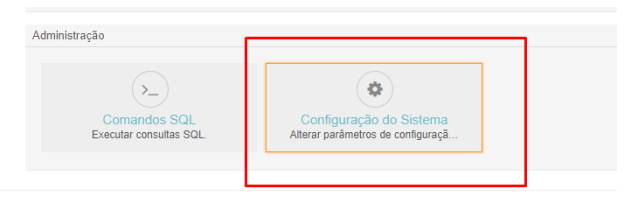
Search by: AutomaticRegistration::Core###AutomaticRegistrationDomain
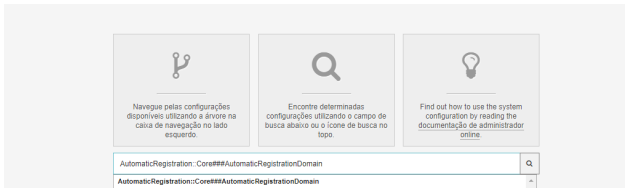
Once this is done, you will be directed to the following configuration screen:

Click the “+” button to add the domain, remembering that without the '@':

Now add the company ID (CustomerID) that that domain will be responsible for.

You can add as many domains as needed by clicking '+' or delete by clicking '-'. To save and deploy updates.

AutomaticRegistration::Core###AutomaticRegistrationDomainDefault
Configuration where the CustomerID is registered for domains not registered in the configuration 4.1. For this go to:
Administration -> System Settings:
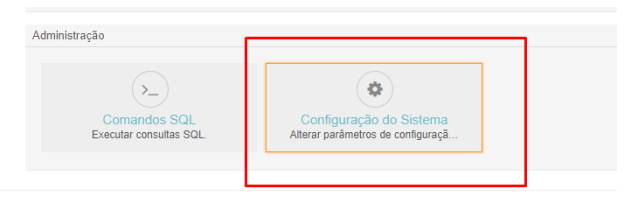
Search by: AutomaticRegistration::Core###AutomaticRegistrationDomainDefault
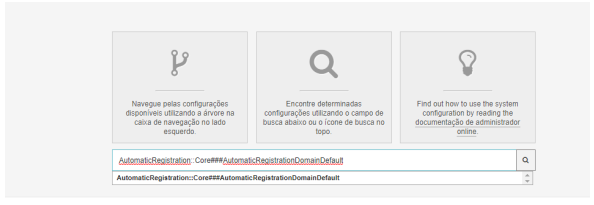
Once this is done, you will be directed to the following configuration screen:

Inform the CustomerID. To save and deploy updates.
Usage
Collect the emails that arrive in the OTRS and register the user
When collecting the emails that arrive at OTRS, the user who does not have a (using e-mail and login as parameters) will be automatically registered from as follows:
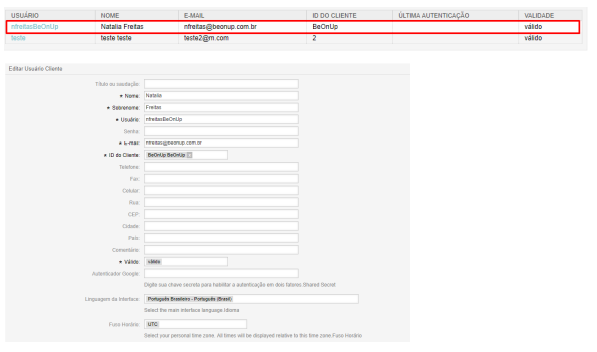
Counting with name, surname, username (junction between the beginning of the e-mail and your CustomerID, to enable customers with the same email address, but with different domains can be registered, since the login must be unique in OTRS), email, customer ID and as valid.